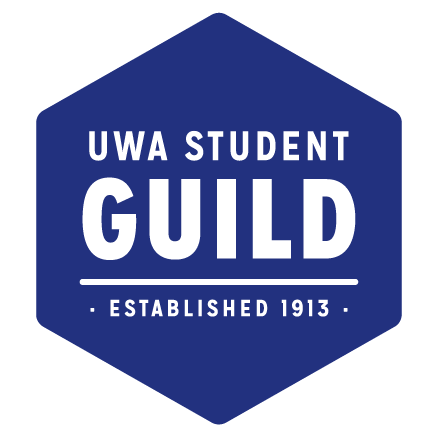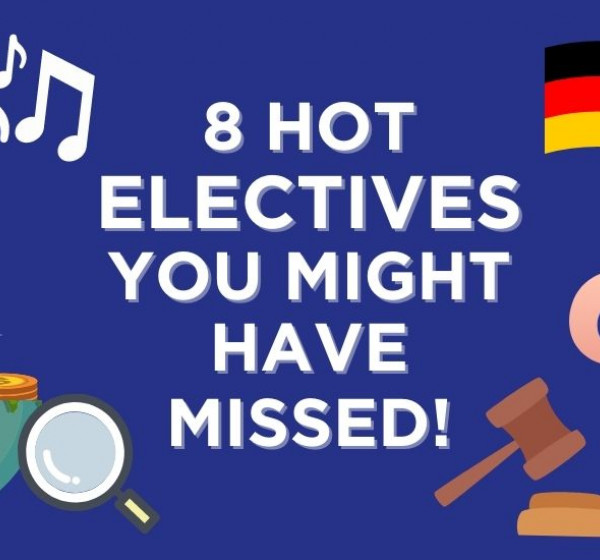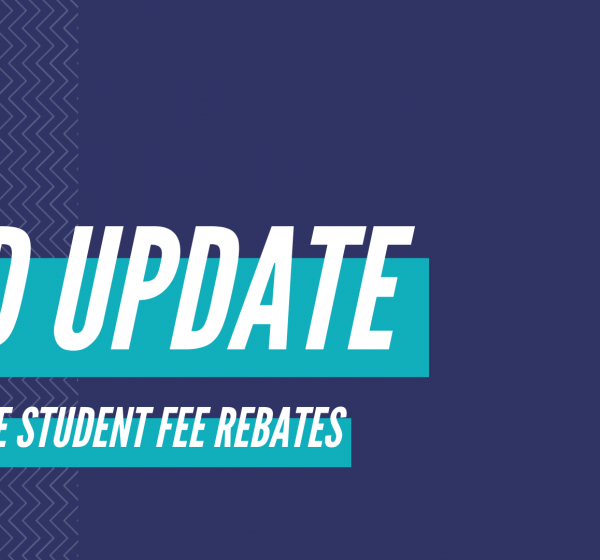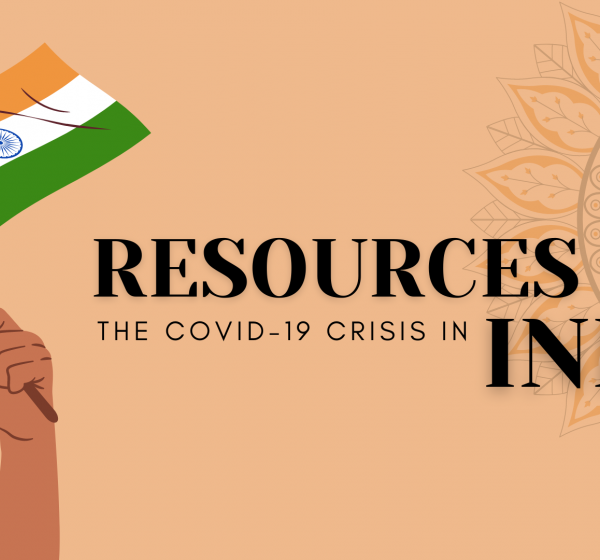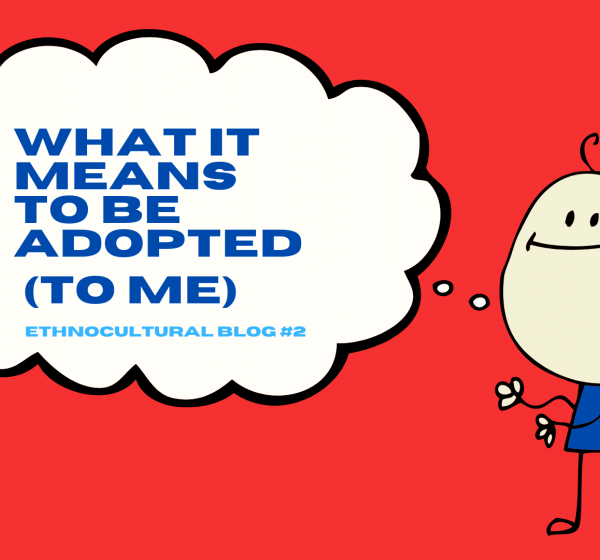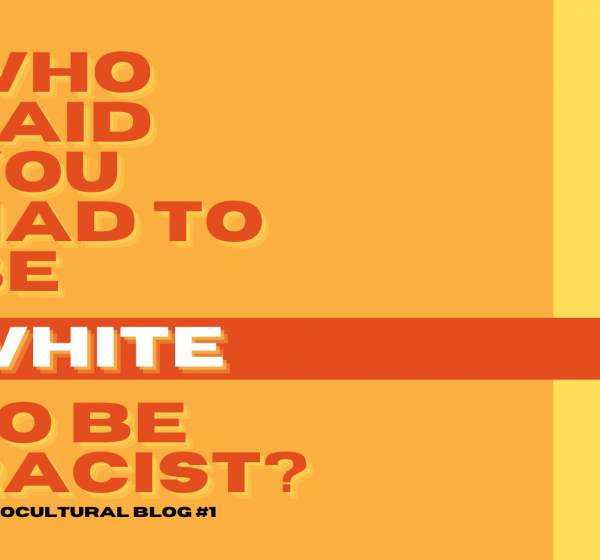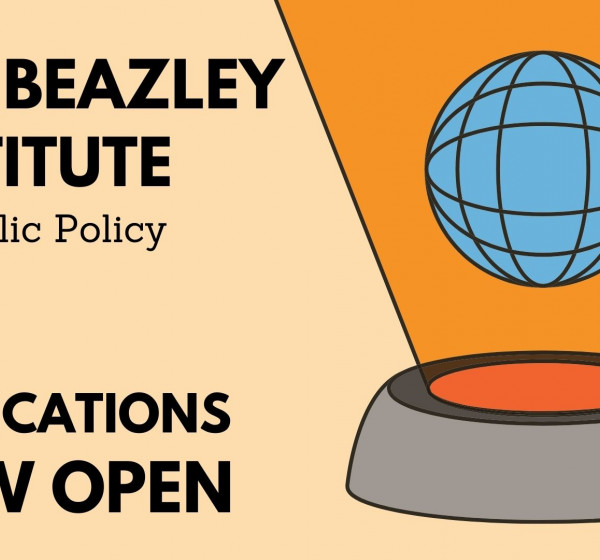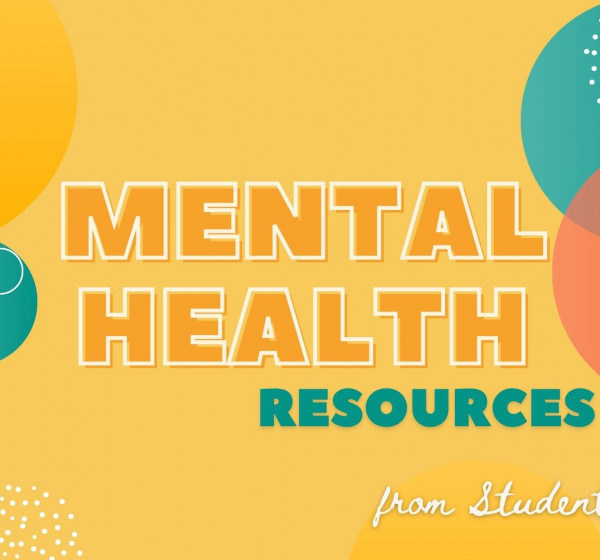1. What is the Lecture Transcription Service?
Recordings created through Echo360 will use Automatic Speech Recognition (ASR) to build a transcript of the video, which provides searchable text alongside the Echo360 recording.
2. How long does it take for the transcript to appear?
Transcripts will be accessible around thirty minutes to an hour after the recording is available online. Depending on the number of simultaneous lectures or the length of a recording, some may take a little longer.
3. How accurate is the transcript?
Generally, the transcripts are around 80% accurate. There are a number of factors that can affect this, including the accent of the speaker, subject-specific terminology, distance from the microphone, and background noise.
Typically though, the transcripts are easily read. Students in the pilot project had little issue discerning the meaning of the text even where it wasn’t correctly transcribed, saying that even in these cases they were accurate enough to be useful, and used their own subject familiarity, phonetic reassembly, or the accompanying audio if in doubt.
4. Will transcripts be corrected?
No, there is absolutely no expectation that staff will correct transcripts of their content. Some staff may do so (or even elect to allow students in their classes to do this, should they wish), but there will be no requirement for the transcripts to be improved. Even without any correction, the students involved in the pilot overwhelmingly stated that the transcripts enhanced their learning experience, and that the transcripts were found to be of great value.
5. So, I shouldn’t rely on transcripts alone?
While the transcript is there to supplement your learning and help you find your way to recorded content for review, inaccuracies are expected. There will be no grounds for special consideration, extension or other appeal based on transcription errors.
6. How do I find a transcript?
If ASR has been enabled for the recording, you can see the transcript by clicking on 'View' in the Echo360 drop-down menu for the recording. At the top right of the screen, an option will appear to open the Review Transcript panel. With the transcript panel open, you can commence playing the video. Audio will appear as highlighted text in the panel as it is spoken, and you can navigate the video by searching for text within the transcript panel.
7. Do I have to use them?
No, not at all. Over 70% of students in the pilot found they had a positive impact on their study, but it’s entirely up to you to choose the tools you find helpful.
8. Will the transcripts replace closed captions?
No - where closed captions are required, this service will continue.
9. Will transcripts be available for all new recordings?
The aim is to make transcription as widely available as possible. However, there may be some content for which it will not be enabled, predominantly those lectures already exempt from recording under the UWA Lecture Recording policy.
10. What can I do with the transcript text?
How you use the transcripts is up to you. They can be a great assistance to lecture notes, used for revision, and for some, reading whilst watching a recording can greatly assist in retention of the material. They are freely available for your use to supplement study in any way you see fit, however, like all UWA course material they remain the property of UWA and are shared with you in accordance with Section 113P of the Copyright Act 1968. They cannot be shared or distributed by you without the permission of the University and the Copyright owner.
For a step-by-step guide on using Transcripts, download this document: